Creating SSH keys with Connectbot
Generate Public/Private Key
For additional security, you can use a public/private key pair to login. If you disable password authentication, your sshd setup will be more secure.
Tap on the : menu at the top right corner, then tap Manage Pubkeys.
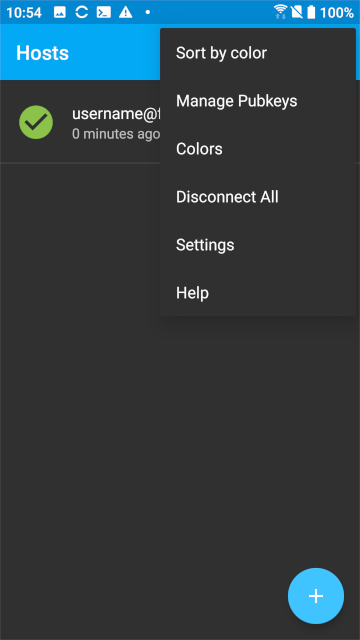
Tap the + plus icon at the top right corner.

Nickname: Fill in a nickname for the key.Type: Here we chose Ed25519.Password: Optional: If you leave this blank, you can login without a password. WARNING: If you use a password, write it down and don't forget it. The key becomes worthless if you forget the password!- Check
Load key on start
Tap Generate.

Move your finger around the purple box randomly.
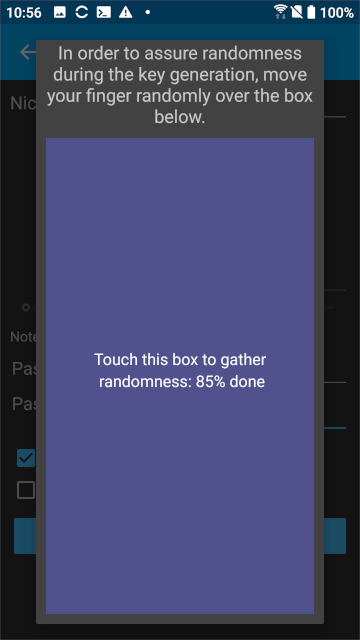
Tap on the public key and unlock it.
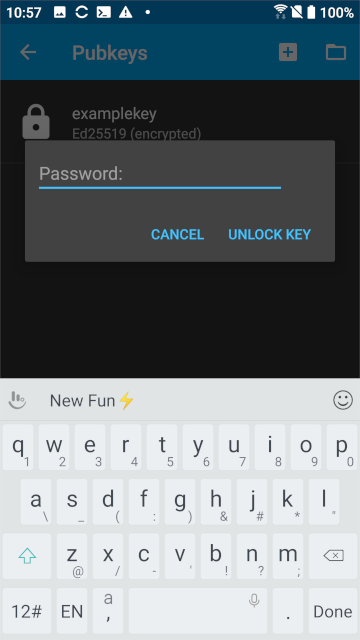
Tap Copy public key.

Tap the back arrow button at the top left, then login to your server as before and type in the password.
Edit ~/.ssh/authorized_keys and paste in your public key:

Logout and then login. You should no longer need to type in any password.
