Shell /
Connecting on Windows
PuTTY
Download and install the latest version of PuTTY.
- Open PuTTY:

Host Name:username@fruit.ircnow.org-- for example, if your username is john, and your server address is fruit.ircnow.org, then fill injohn@example.ircnow.org.Port: 22- Click
Openat the bottom.
- Verify the SSH host keys:

- You can consult the SSH Fingerprints page or check the DNS SSHFP records.
- Type in your password (the password is invisible):

Built-in SSH
Recent versions of Windows 10 come with ssh by default, so PuTTY is not necessary. If you are running Windows 10, you can install it here.
- Right-click the Start button or press Windows+X, then select
Windows PowerShell. - Type
ssh username@example.ircnow.org-- replace username with your real username, and replace example.ircnow.org with your shell account server. Then type your password (the password is invisible):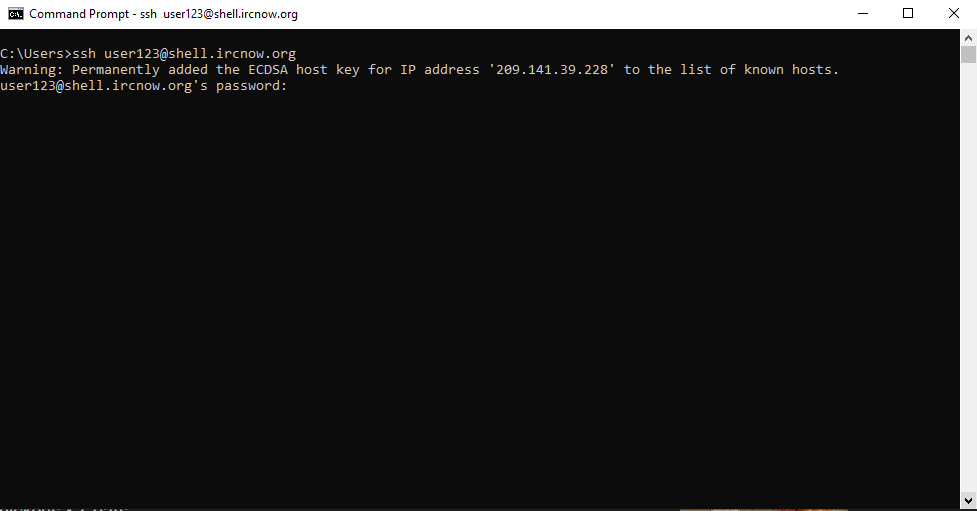
Putty is an ssh client for windows. To generate a public/private key pair for use in putty download puttygen (you'll need to download this if you don't have it) and use that to generate the .ppk file. Paste the public key (you'll know it's the public one cause it'll be a .ppk file) into ~/.ssh/authorized_keys. After that when you're connecting go down and hit the auth button in putty then select your private key (the one that isn't the .ppk). After that you're all set and ready to connect. Have fun!
