Bouncer /
Connecting with Thunderbird
Thunderbird is an open-source mail client that can also be used for IRC.
- Click on the menu button, then click on
New.
- Click on
Chat Account
- Choose
IRC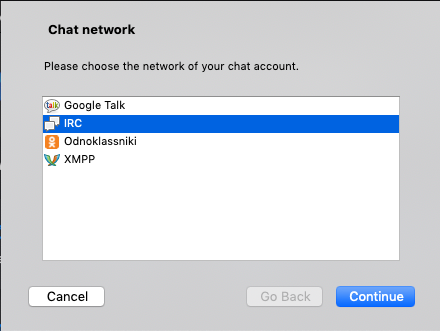
- Fill in your nickname and server (it will look like
example.ircnow.org).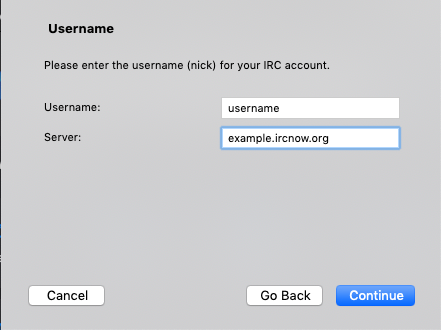
- If you have a NickServ password, you can enter it here. Otherwise, leave this blank. NOTE: This is not the same as the bouncer password from IRCNow.
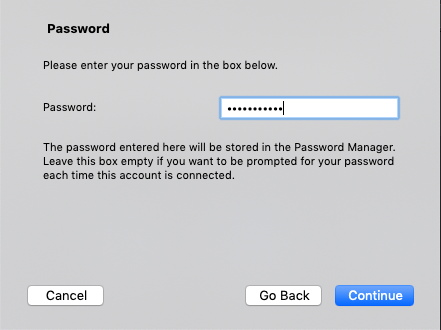
- Set port to 31337 and check
SSL.
- Review the settings and click
Done.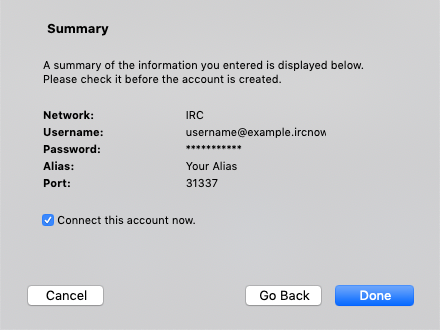
- Click on the menu button again, then select
Settings.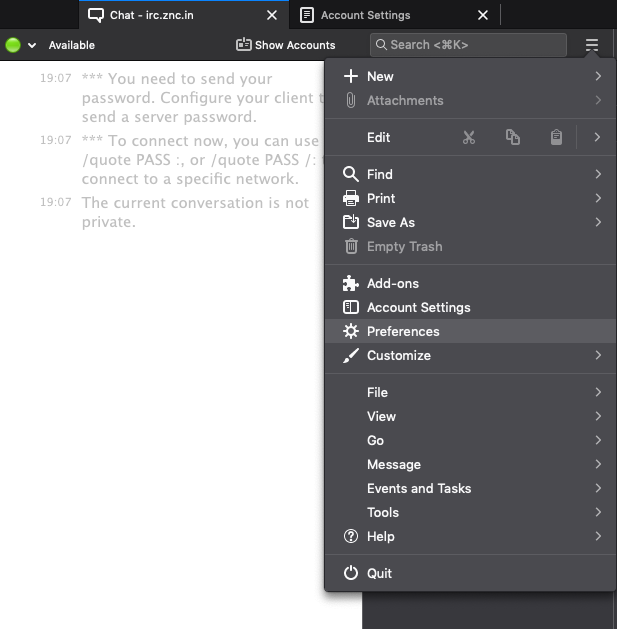
- Slide the page until the very bottom, then, click Config Editor
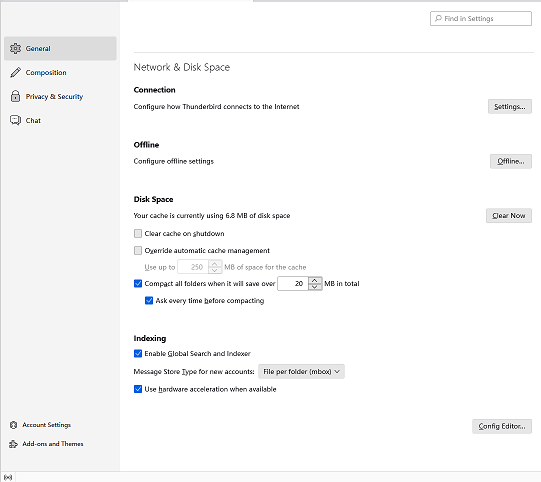
- Type
messenger.account.accountN.options.serverPasswordin the field, where N is the number of the account. In this case, it is 1.
- Press
OK, then enter your bouncer username, the network you want, and bouncer password in the formatusername/network:password-- for example, if your username isjohnand you want to connect toircnow, you might fill injohn/ircnow:abcde12345.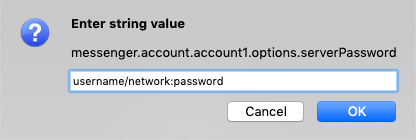
- If you see a message saying ZNC is not yet connected, type
/znc connect-- wait a few minutes to connect.
