Connecting with Irssi
Configure Inside Client.
Irssi is a command-line IRC client that runs on Windows, Mac, and Linux.
Inside irssi, type:
/network add network-bnc /server add -network network-bnc -auto -tls_verify example.ircnow.org 31337 username/network:password /save /connect network-bnc
Replace example.ircnow.org with your bouncer server address; replace network with your real network, username with your real username, password with your real password. For example, if your username is john, the network you want to connect to is ircnow, and your password is abcde12345:
/network add ircnow-bnc /server add -network ircnow-bnc -auto -tls_verify bnc.ircnow.org 31337 john/ircnow:abcde12345 /save /connect ircnow-bnc
If you get a message saying ZNC is not yet connected, type /quote znc connect.
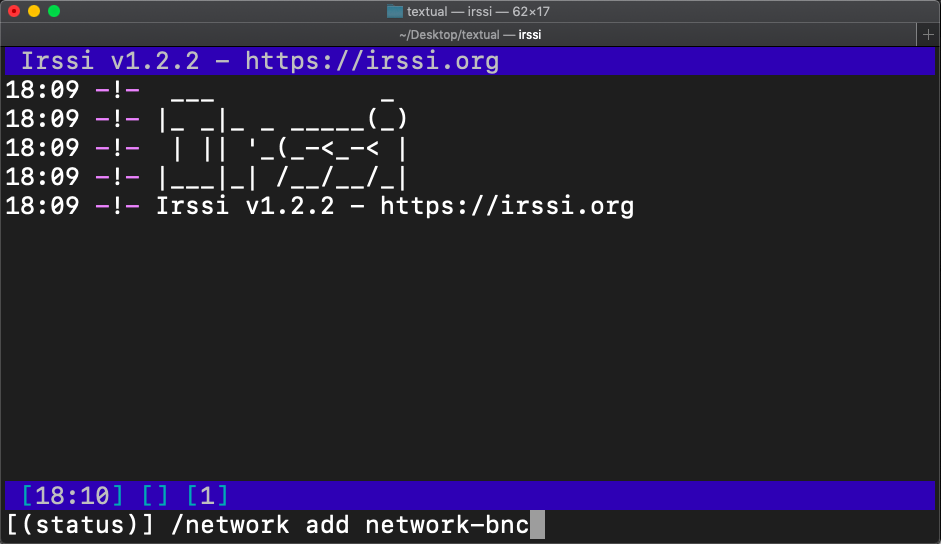
Editing .irssi/config
In ~/.irssi/config, inside servers, add this block:
servers = (
{
address = "example.ircnow.org";
chatnet = "network-bnc";
port = "31337";
password = "username/network:password";
use_tls = "yes";
tls_verify = "yes";
tls_cafile = "~/.irssi/certs/CAs.pem";
autoconnect = "yes";
},
)
Suppose you want to connect to an ircnow bouncer at bnc.ircnow.org. Here is what that block might look like:
servers = (
{
address = "bnc.ircnow.org";
chatnet = "ircnow-bnc";
port = "31337";
password = "john/ircnow:abcde12345";
use_tls = "yes";
tls_verify = "yes";
tls_cafile = "~/.irssi/certs/CAs.pem";
autoconnect = "yes";
},
)
Notice that the address must be the address of your bouncer; you want to connect first to the bouncer, then have the bouncer connect to another network.
If you have issues with SSL verification, make sure you have CAs.pem located in the right folder. On OpenBSD, you would do this:
$ mkdir -p ~/.irssi/certs $ cp /etc/ssl/cert.pem ~/.irssi/certs/CAs.pem
To connect to multiple networks, use additional server blocks.
Tips for using irssi
tmux plugin.
There is a tmux plugin available. It adds tmux panes for channel names to the left and user names to the right of the main chat window. works with the mouse for changing channels.
You can change the order of your channel list using these commands:
/window move <channel number> /layout save
/layout save also saves the channel names to reconnect irssi to so run it any time you add channels you want to reconnect to. Your bouncer will also remember the channels you connect to so should have maintained a connection to and should cause irssi to open a window for them, but the order wont be constant that way. If you loose connection you'll see the windows stay open but with no name in the channel list. It will put them back in the right locations once your connection is restored unless you close the window in tmux.
/Ignore
You can use /ignore to ignore activity in channels or from nicks.
The following tells irssi to ignore activity updates (NO_ACT is a special flag for the status bar) for JOINS PARTS and QUITS. So you'll still receive them, but you wont have your activity indicators going off for them.
/IGNORE * NO_ACT JOINS PARTS QUITS
If you have more then one network configured, you can specify the network like this:
/IGNORE -NETWORK ircnow NO_ACT JOINS PARTS QUITS
